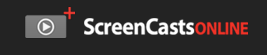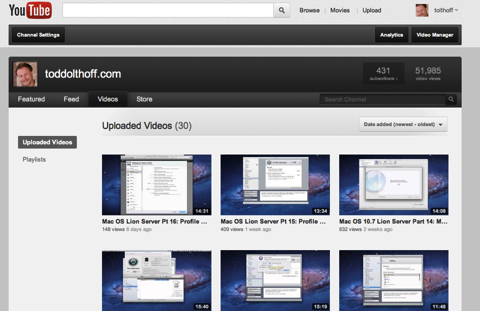Software
High Sierra & Server 5.4 Part 2: Time Machine New Location
06/10/17 14:25 Filed in: Technology
The benefits of having Server for doing network Time Machine back ups has now moved out of the server and into the Mac itself. This solves a problem created Apple getting out of the router business which means that Time Capsules will not be developed anymore which leaves network back ups from Apple in the cold as far as Time Machine goes. By moving the service to system preferences so every Mac gets access to it, allows them to keep that part of the service and move out of the router business.
Comments
High Sierra Server Part 1: Server Upgrade
29/09/17 14:23 Filed in: Technology
A word of caution! There are some significant changes to the server app with previous features being moved out of the server app to other places which means we don’t know how they function yet and how smooth a transition it will be during the upgrade. I would hold off on upgrading until I have had a chance to walk thru those features so you have a choice as to how you want to proceed with your own server.
macOS High Sierra Part 2: Upgrad Prep & Walk Thru
26/09/17 14:20 Filed in: Technology
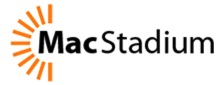
This upgrade does add the Apple APFS File system which is automatically upgraded on all SSD only Macs but is not added to Fusion drive or regular Hard Drive set ups.
Also if you are running macOS Server you will want to hold off on the upgrade until you see the upgrade screencast I will do showing you the changes so you can decide if the upgrade is for you.
iOS 11 Part 1: Upgrade & Set Up
19/09/17 14:13 Filed in: Technology
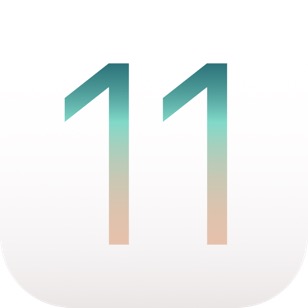
I walk through each of the segments of the upgrade process and show you what I see on my screen. So far I am very impressed with the results and love what Apple has done to make the iPad more like a desktop in terms of multitasking and interactions between applications like drag and drop. I use my iPad Pro far more than any of my other Apple devices on a day to day basis save my iPhone. It is the most portable option and now is slowly taking care of the things that bothered me about it in comparison to my Mac!
macOS High Sierra Part 1: Safari, Notes, & Mail
15/09/17 14:07 Filed in: Technology
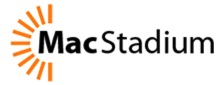
In this screencast I look specifically at Safari, Notes, and Mail and some of the changes you can expect in each. Each of these applications have little touches done to them that remove some of the friction experienced in previous versions. Because it is a refinement, those features are not always obvious so I hope to show you what those changes look like so you can start using them right away on launch day.
File Manager Showdown Part 3: Pathfinder 7
08/09/17 14:00 Filed in: Technology
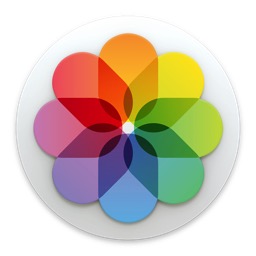
Pathfinder 7 includes so many features that I tried to give as much of an overview as I could but I know there are still features I didn’t have time to cover. The screencast gives you a great idea if Pathfinder is for you and covers the major features that make it unique in this space.
Launchbar 6 vs. Alfred 2
27/06/14 13:28 Filed in: Technology
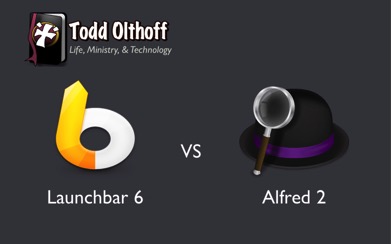
Well just a couple of weeks ago the guys over at Objective Development decided to release an update to Launchbar and introduced Launchbar 6. From the looks of it I could see that it had gotten a make over and added the larger interface I had wanted and a few new changes and tweaks to the services it could perform. So being the launcher addict that I am, I had to take a look at it. I was happy with Alfred but I couldn’t leave enough alone and now I am trying to decide which one I like best. In my quest to decide which one to go with, I made a list of features and compared them side by side. In doing this I determined that they are both very similar and capable applications. They really do overlap in a lot of ways in terms of their features but they differ when it comes to how they chose to implement some of those features.
Now I am still confused on what to do and I am still playing with both to figure out which one I will land on long term. So I decided to do a screencast to show you what I found and in the hopes that maybe it will help you decide which one is for you, or at least let you see what has changed with Launchbar 6. Really they are both very similar, with a few nuances which really means you can't make a bad decision either way. Both can be customized to almost match each other's features so it really comes down to what you want built in and what you want to customize (I'm still trying to decide myself they are so close!).
I would love to know your thoughts and which launcher you landed on. Let me know what you think by leaving any questions or comments below or on my Youtube Channel.
Guest Spot on ScreenCastsOnline
14/06/12 21:53 Filed in: Technology
This week I had the privilege of having one of my screencasts on MoneyWell shown on my favorite Mac tutorial site ScreenCastsOnline. Don McAllister who is the Host and Founder of the weekly screencasts was really one of the people who inspired me to do screencasts as a great way to educate people on how to use Apple Software. I started with my own YouTube Channel and started with screencasts for my family and friends and found others were interested in viewing the screencasts as well, especially the ones I have recently been doing on Lion Server. You can see my other screencasts at my YouTube Channel below or here on my site by clicking HERE.
If you haven’t checked out ScreenCastsOnline and you are an Apple Computer user I highly recommend checking Don’s tutorials out as they are very well done and a great way to learn new ways to use your Mac. Click the screenshot below to check out my guest spot and to get a feel for the great service Don has to offer. Thanks for using my screencast Don and making it look even better to boot!