2016
MacOS Sierra Server Part 10: Bind Clients to the Server
26/12/16 15:32 Filed in: Technology
As always thanks for watching! If find these tutorials helpful please like, favorite, and share them so others on the internet can find them.
Comments
MacOS Sierra Server Part 9: Users & Groups
12/12/16 15:30 Filed in: Technology
As always thanks for watching! If find these tutorials helpful please like, favorite, and share them so others on the internet can find them.
MacOS Sierra Server Part 8: SSL Certificates
05/12/16 15:21 Filed in: Technology
As always thanks for watching. If you find this tutorial helpful please like, favorite, and share it so others can find it on the internet. Feel free to leave a comment if you have any questions and I'll do my best to answer it.
MacOS Sierra Server Part 7: Open Directory
28/11/16 11:02 Filed in: Technology
As always thanks for watching. If you find this tutorial helpful please like, favorite, and share it so others can find it on the internet. Feel free to leave a comment if you have any questions and I'll do my best to answer it.
MacOS Sierra Server Part 6: DNS
21/11/16 10:37 Filed in: Technology
As always thanks for watching! Please be sure to subscribe, like, share, and favorite this screencast if you found it helpful so others can find it as well!
MacOS Sierra Server Part 5: Port Forwarding
14/11/16 10:32 Filed in: Technology
As always thanks for all of your support! If you find this tutorial helpful please subscribe, like, favorite and share it so others can find it on the internet. If you have any questions or comments feel free to leave them below and I'll do my best to get back to you.
MacOS Sierra Server Part 4: Network Configuration
07/11/16 10:29 Filed in: Technology
As always thanks for all of your support! If you find this tutorial helpful please subscribe, like, favorite and share it so others can find it on the internet. If you have any questions or comments feel free to leave them below and I'll do my best to get back to you.
MacOS Sierra Server Part 3: Server Install & Initial Set Up
31/10/16 21:38 Filed in: Technology
As always thanks for your support. If you find this video helpful please subscribe, like, favorite, and share it so others on the internet can find it.
MacOS Sierra Server Part 2: Complete Server Uninstall
24/10/16 21:34 Filed in: Technology
As always thanks for watching and for all of your support. If you find this video helpful please like, favorite and share it with others.
Also, subscribe to my channel as I will put weekly content out including some upcoming series on my favorite apps!
MacOS Sierra Part 3: Clean Install macOS
10/10/16 11:24 Filed in: Technology

If you have any questions feel free to leave a comment below.
If you find these videos helpful please subscribe, like, favorite and share them so others can find them on the internet.
Thanks for all your support!
MacOS Sierra Part 2: Cloud & Document Sync
03/10/16 11:23 Filed in: Technology

I did encounter some delays in uploading and had to restart my Mac several times to get the process to finish the original sync. So if you find it is not finishing with cloud icons next to your files and it saying it has to upload more files, then try a restart and see if that helps.
As always thanks for watching. If you have any comments or questions feel free to leave a comment below. Also please Like, favorite, share and subscribe so others can find this video on the internet.
Have a great week!
MacOS Server 5 Part 1: Server Upgrade
26/09/16 11:21 Filed in: Technology
As always thanks for watching! If you find this video helpful please subscribe, like, favorite and share it so others can find it on the internet.
MacOS Sierra Part 1: Upgrade Walk Through
20/09/16 11:20 Filed in: Technology

As always thanks for watching. Be sure to subscribe, like, favorite and share this view so others can find it on the internet.
Upgrading to iOS 10: A Step by Step Walkthrough
13/09/16 11:18 Filed in: Technology
There has been some talk that doing an over the air upgrade could have some problems so you might want to plug it into your Mac to do the upgrade just in case. In my case over the air worked fine but thought I would report what I have heard.
If you find this video helpful please favorite, like and share it so others can find it on the internet.
Thanks as always for all your support! Happy upgrading!
Mac Productivity Part 3: iOS to Mac Printing with Printopia
12/09/16 11:16 Filed in: Technology
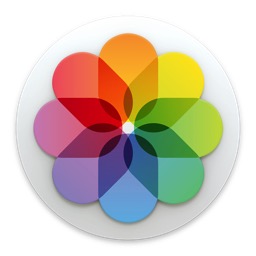
https://www.decisivetactics.com/products/printopia/
As always thanks for watching and for all of your support. Please subscribe, like, share and favorite this video to help others find it on the internet.
If you have any questions or concerns feel free to leave them below or send me an email.
Mac Productivity Part 2: Yoink 3
06/09/16 11:14 Filed in: Technology
In this screencast tutorial I pick up a series I started over a year ago on Mac Productivity. This week I cover an application that improves on moving files around your Mac called Yoink. Yoink is a menubar application that allows you to have a holding place for the files you want to move so you can get to the place you want them to be and then easily move them into place. It also has other automated actions that make it a joy to work with.
As always thanks for watching! If you found this video helpful please like, favorite, share, and subscribe so others can find it on the internet.
Also if you need help setting up your own Mac or Mac Server feel free to email me at todd@toddolthoff.com.
Thanks as always for all your support!
As always thanks for watching! If you found this video helpful please like, favorite, share, and subscribe so others can find it on the internet.
Also if you need help setting up your own Mac or Mac Server feel free to email me at todd@toddolthoff.com.
Thanks as always for all your support!
iOS 10 Beta Part 2: Home, Clock & News Apps
29/08/16 11:06 Filed in: Technology
As always thanks for all of your support. If you find the video helpful please like, favorite and share it with others so it can be found on the internet.
Also please be sure to subscribe to be notified of other upcoming videos!
If you have any questions or would like help with any of your Mac needs feel free to leave a comment below or shoot me an email at todd@toddolthoff.com.
Thanks for watching!
iOS 10 Beta Part 1: Installation & Set Up
22/08/16 16:32 Filed in: Technology
As always thanks for watching and for all of your support. If you find this video helpful please like, favorite and share it so others can find it on the internet.
PLEX Part 8: PLEX Pass-Home & Parental Controls
15/08/16 16:29 Filed in: Technology
In this screencast I walk you through how to set up managed accounts, parental controls and how to enable guest access for when you have friends or family over.
If you have any questions feel free to leave them below and I’ll do my best to respond and answer any questions you may have.
PLEX Part 7: PLEX Pass-Sync Features
08/08/16 08:21 Filed in: Technology
As always thanks for watching. If you find this video helpful please like, favorite and share it so others can find it on the internet.
If you have any questions feel free to leave them below and I’ll do my best to get back to you. Thanks for all you support!
PLEX Part 6: PLEX Pass-Music Features
01/08/16 08:22 Filed in: Technology
This week I start by looking at the more advanced music features included with a PLEX Pass including Audio fingerprinting, lyrics, plex mix, mood mix and mobile sync and cloud sync (which I will cover in more depth in a future screencast).
As always thanks for watching. I you find this video helpful please like, favorite and share so others on the internet can find it.
PLEX Part 5: Accessing Your Media Remotely
24/07/16 08:21 Filed in: Technology
Thanks so much for watching. As always if you have any questions feel free to leave them below.
Please be sure to like, favorite and share this video so others can find it on the internet.
Thanks again for all your support!
PLEX Part 4: Sharing Features
17/07/16 08:19 Filed in: Technology
As always thanks for watching. If you this video helpful please like, share and favorite it so others on the internet can find it. If you have any questions feel free to leave them below.
PLEX Part 3: Working with Metadata
11/07/16 08:12 Filed in: Technology
In the next screencast I will look at the various settings available in the PLEX interface including how to set your PLEX Media Server to be accessible anywhere.
As always thanks for watching. If you find this video helpful please like, favorite and share it with others so others can find it on the internet.
PLEX Part 2: Adding Your Media
04/07/16 08:08 Filed in: Technology
In my next screencast I’ll cover how to work with metadata inside PLEX in case all of your media was not matched.
As always, thanks for watching. If you found this video helpful please like, favorite and share it so others will find it on the internet.
PLEX Part 1: Media Prep & Install
01/07/16 22:04 Filed in: Technology
In this screencast I show you how to prepare your media to be accessed by PLEX so that it can accurately read the file names and then apply the right metadata. I also walk you through the initial sign up and install of the PLEX Media Server which needs to run on your Mac for all of your media to accessible through all of the PLEX apps. This will the first in an in depth series on PLEX where I plan to cover all of the features and walk you through how to get started.
If you have any questions or comments feel free to leave them her on my blog or on my YouTube Channel.
OS X Server: Dynamic DNS Set Up
20/06/16 19:55 Filed in: Technology
For those who are home users who don't have a business tier, their public ip is leased to them for a period of time. Then when something happens like a reboot of the modem or a random update at their ISP, their public ip changes and then they are stuck unable to access their server until the are able to get home, figure out what the new public ip is and then make the change at their domain provider to get everything up and running again. This leads to being locked out of the server and causes problems.
There are a few services that provide updaters that run and update your ip address on a regular basis so they can keep your domain updated with your most current ip. This works great but then there is the confusion on how to set this up at the server level. So to help those of you with dynamic ip address get started and still run OS X Server, I decided to put together this tutorial. In this screencast I cover two types of services. The first, Dyndns provides a domain name that they let you set up and then provide services to allow remote access. There is a charge for this service and then they don't let you choose your own domain ending without paying an additional fee for hosted services.
The second service by Namecheap, allows you to use any registered domain to handle updating your DNS and this service is free. Namecheap states they do this because they feel you will like their service and move your domain to them. It is a great service that does an excellent job of keeping things up to date and the best part is it's free and you can use your own domain name.
I also cover a couple of apps you can run on your Mac that keeps your ip up to date with these services with IPMonitor being one of the best and easiest to set up for any of the services. I hope you enjoy this screencast and I will look at doing more on Dynamic DNS with things like mail and web hosting which normally isn't available as cleanly as it is when you have a static ip.
If you need any help with your own set up feel free to email me. I do server consulting and would love to help!
El Capitan Server Part 36: Xcode
13/06/16 16:51 Filed in: Technology
If you would like me to consult with you in setting up your server I can do that remotely. Just email me at todd@toddolthoff.com.
If you find this tutorial helpful please subscribe, like, favorite and share it so others can find it on the internet. If you have any questions or comments feel free to leave them below and I'll do my best to get back to you.
El Capitan Server Part 35: NetInstall
06/06/16 16:51 Filed in: Technology
If you would like me to consult with you in setting up your server I can do that remotely. Just email me at todd@toddolthoff.com.
If you find this tutorial helpful please subscribe, like, favorite and share it so others can find it on the internet. If you have any questions or comments feel free to leave them below and I'll do my best to get back to you.
El Capitan Server Part 34: DHCP
30/05/16 16:50 Filed in: Technology
If you would like me to consult with you in setting up your server I can do that remotely. Just email me at todd@toddolthoff.com.
If you find this tutorial helpful please subscribe, like, favorite and share it so others can find it on the internet. If you have any questions or comments feel free to leave them below and I'll do my best to get back to you.
El Capitan Server Part 33: Wiki
23/05/16 16:50 Filed in: Technology
As always thanks for watching! If you have any questions or comments feel free to leave them below and I’ll do my best to get back to you.
If you would like me to consult with you in setting up your server I can do that remotely. Just email me at todd@toddolthoff.com.
If you found this screencast helpful please like, favorite and share it so others can find it on the internet. Thanks so much for all of your support
El Capitan Server Part 32: FTP
16/05/16 16:49 Filed in: Technology
As always thanks for watching! If you have any questions or comments feel free to leave them below and I’ll do my best to get back to you.
If you would like me to consult with you in setting up your server I can do that remotely. Just email me at todd@toddolthoff.com.
If you found this screencast helpful please like, favorite and share it so others can find it on the internet. Thanks so much for all of your support
El Capitan Server Part 31: Profile Manager Devices
09/05/16 14:10 Filed in: Technology
As always thanks for watching! If you have any questions or comments feel free to leave them below and I’ll do my best to get back to you.
If you would like me to consult with you in setting up your server I can do that remotely. Just email me at todd@toddolthoff.com.
If you found this screencast helpful please like, favorite and share it so others can find it on the internet. Thanks so much for all of your support
El Capitan Server Part 30: Profile Manager Users & Groups
02/05/16 14:09 Filed in: Technology
As always thanks for watching! If you have any questions or comments feel free to leave them below and I’ll do my best to get back to you.
If you would like me to consult with you in setting up your server I can do that remotely. Just email me at todd@toddolthoff.com.
If you found this screencast helpful please like, favorite and share it so others can find it on the internet. Thanks so much for all of your support
El Capitan Server Part 29: Profile Manager Overview
25/04/16 14:09 Filed in: Technology
As always thanks for watching! If you have any questions or comments feel free to leave them below and I’ll do my best to get back to you.
If you would like me to consult with you in setting up your server I can do that remotely. Just email me at todd@toddolthoff.com.
If you found this screencast helpful please like, favorite and share it so others can find it on the internet. Thanks so much for all of your support
El Capitan Server Part 28: Profile Manager iOS Enrollment
18/04/16 02:07 Filed in: Technology
I cover how to install the certificates including the order of installation and what you can do with your iOS Device from the my devices portal.
As always thanks for watching! If you have any questions or comments feel free to leave them below and I’ll do my best to get back to you.
If you would like personal help in setting up your server, feel free to contact me at todd@toddolthoff.com.
If you find these tutorials helpful please like, favorite and/or share them so others can find them.
El Capitan Server Part 27: Profile Manager Mac Enrollment
11/04/16 14:07 Filed in: Technology
In this screencast I cover how to install the certificates including the order of installation and what you can do with your Mac from the my devices portal.
As always thanks for watching! If you have any questions or comments feel free to leave them below and I’ll do my best to get back to you.
If you would like personal help in setting up your server, feel free to contact me at todd@toddolthoff.com.
If you find these tutorials helpful please like, favorite and/or share them so others can find them.
El Capitan Server Part 26: Profile Manager Set Up
04/04/16 14:06 Filed in: Technology
As always thanks for watching. If you found this video helpful please like, favorite and share it with others.
If you have any questions feel free to leave them below.
El Capitan Server Part 25: Websites
27/03/16 14:06 Filed in: Technology
As always thanks for watching! If you have any questions or comments feel free to leave them below and I’ll do my best to get back to you.
If you would like me to consult with you in setting up your server I can do that remotely. Just email me at todd@toddolthoff.com.
If you found this screencast helpful please like, favorite and share it so others can find it on the internet. Thanks so much for all of your support
El Capitan Server Part 24: Mail
21/03/16 14:06 Filed in: Technology
If you find this tutorial helpful please subscribe, like, favorite and share it so others can find it on the internet. If you have any questions or comments feel free to leave them below and I'll do my best to get back to you.
Thanks for watching!
El Capitan Server Part 23: Messages
14/03/16 14:05 Filed in: Technology
As always, thanks for watching! If you enjoyed the tutorial please like, favorite and share its others can find it.
El Capitan Server Part 22: Calendars
07/03/16 14:05 Filed in: Technology
As always thanks for watching. If you have any questions feel free to leave them below.
If you found this screencast helpful, please like, favorite and share it so others can find it on the internet. Thanks for all your support
El Capitan Server Part 21: Contacts
29/02/16 14:04 Filed in: Technology
As always thanks for your support. If you have any questions feel free to leave them below and I'll do my best to answer your questions.
If you find this tutorial helpful, please like, favorite or share this tutorials so others on the internet can find it. Thanks for all your support
El Capitan Server Part 20: Caching Server
20/02/16 16:59 Filed in: Technology
If you find this tutorial helpful please like, favorite and share it so others can find it on the internet. If you have any questions or comments feel free to leave them below and I'll do my best to get back to you.
Thanks for watching!
Photo of the Month: Minaret Sunset
18/02/16 10:57 Filed in: Photography
I took this photo over the July 4th weekend. There had been a lot of rain in the Mammoth Lakes area and a friend and I decided to go to a lookout where we were told there was a great view of the Minaret mountains and usually great sunsets. So we went there and it was raining on and off but when the sunset broke, we got this spectacular view of the mountains and valley. This is a 5 exposure show blended in HDR Effects and edited in Lightroom. I shot this with my Canon 70D and Tamron 17-50 lens.
If you get a chance, like it over at 500px and leave a comment to let me know how you like it.
El Capitan Server Part 19: Software Update
15/02/16 20:13 Filed in: Technology
As you are deciding how to implement updates you may also want to take a look at the screencast I will be doing next week on the Caching Service as there is overlap between these two services and you may find that the Caching Service may be a better fit in meeting your needs for storing updates on your server. I will cover the pros and cons of each in the next screencast.
If you have any questions or comments feel free to leave a comment here or on my Youtube Channel.
El Capitan Server Part 18: VPN
08/02/16 20:11 Filed in: Technology
VPN stands for Virtual Private Network and it basically logs you into your home server and then encrypts you communications and routes them through your home network. This keeps hackers from being able to read what you are sending back and forth over the internet. Another benefit of using a VPN is the ability to connect to your home server remotely without the need of purchasing a host name. The beauty of using OS X Server instead of paying for a VPN service is that it only costs $19.99 with no other fees.
In the screencast I cover how to set up the VPN service in OS X Server. I also cover how to set up your devices to use the service.
If you have any questions or comments feel free to leave them below or on my Youtube Channel and I'll do my best to get back to you.
El Capitan Server Part 17: Time Machine
01/02/16 20:07 Filed in: Technology
In this screencast I cover how to set up the Time Machine Service. I also cover how to connect your users to the back up, set a limit on the size of each back up, and how to monitor your back ups to make sure they are working properly. As always, feel free to leave a comment here or on my Youtube Channel.
El Capitan Server Part 16: Connect to File Shares-iOS
25/01/16 13:44 Filed in: Technology
As always thanks for watching! If you have any questions or comments feel free to leave them below or on my Youtube Channel.
El Capitan Server Part 15: Connect to File Shares-Mac
18/01/16 13:42 Filed in: Technology
As always thanks for watching! If you have any questions feel free to leave them below or on my Youtube Channel.
Photo of the Month: Convict Lake
17/01/16 16:14 Filed in: Photography
One of my favorite places to visit is the Mammoth Lakes area of California. The combination of mountains, lakes, and great hikes really makes it a special place. One of the lakes in that area is Convict Lake. Convict Lake is special because in the morning the sun rises and hits the unique mountain that stands tall over the lake itself. The color is incredible especially as it reflects off the mountain and the water.
I got this shot over last summer. My family humored me by getting up before the sun came up and we all stood in the cold morning waiting for the sun. There are not usually too many clouds in the morning but in this case a storm had just passed creating the perfect conditions. This shot is a blend of 7 exposures. Enjoy!
I got this shot over last summer. My family humored me by getting up before the sun came up and we all stood in the cold morning waiting for the sun. There are not usually too many clouds in the morning but in this case a storm had just passed creating the perfect conditions. This shot is a blend of 7 exposures. Enjoy!
Fixing OS X Webdav Connection Issue OS X Server 5
17/01/16 15:59 Filed in: Technology
If you have any questions feel free to leave a comment here or on my Youtube Channel. If you find other fixes for issues you may be having with Server and would like to share them, please leave a comment here or email me.
Talking PLEX on Mac Power Users
11/01/16 13:48 Filed in: Technology

It was a lot of fun talking with my friends David Sparks (http://macsparky.com) and Katie Floyd (http://katiefloyd.com) about how PLEX works and some ways each of us uses PLEX. If you have never tuned into Mac Power Users I would highly recommend giving it a shot and listening in every week. David and Katie have a great way of talking tech in a practical way that also gives some great tips on ways to get the most out of your technology.
You can listen to the show on PLEX HERE.
You can subscribe to Mac Power Users HERE.
If you have any questions on PLEX feel free to leave a comment below. You can also view my series of tutorials on PLEX on my Youtube Channel. I am in the process of doing an update to the screencasts I did back in 2013.
El Capitan Server Part 14: File Permissions
11/01/16 13:34 Filed in: Technology
In this screencast tutorial I cover how to work with file permissions in OS X Server. I walk through defining POSIX and ACL permissions and how they work. I then go through each of the permissions available to set in the OS X Server interface and some basic best practices for setting up your permissions.
As always thanks for watching. If you have any questions feel free to leave them below and I'll do my best to answer them.
El Capitan Server Part 13: File Sharing
04/01/16 13:30 Filed in: Technology
As always thanks for watching. If you have any questions feel free to leave them below and I'll do my best to answer them.





