Ulysses: My Favorite Writing App for Mac
21/07/17 21:58 Filed in: Technology

Ulysses is a markdown text editor that is a one stop shop for all of your writing needs. It includes simple to use writing tools that include clickable mark down prompts, an organizational library to keep all of your writing in one place, live preview of your markdown, various writing styles and an export feature making it easy to get your text into whatever format you need from plain text to html to epub. Check out this screencast and you will see why it is one of my favorite writing tools!
As always thanks for watching. If you find this video helpful please like, favorite, share and subscribe to help get the word out to others who may benefit from this walkthrough.
As always thanks for your support!
Comments
iStat Menus: My Favorite Mac Hardware Monitoring App
23/06/17 21:47 Filed in: Technology
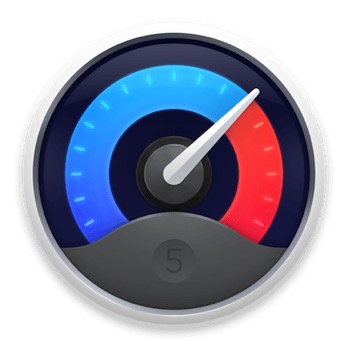
This application includes the ability to Monitor your CPU & GPU, Monitor your Mac’s Memory, Monitor your Mac’s Drives, Monitor the Network access of your Mac, Monitor your Mac’s sensors, Monitor your Mac’s battery, & Other Menu customizations.
This really is a great application and one I use on a regular basis.
As always thanks for watching and for your support. If you like this video please like, favorite, or share it with others. Also please subscribe to keep up on my latest video tutorials.
PopClip: One of My Favorite Menubar Apps
16/06/17 21:42 Filed in: Technology
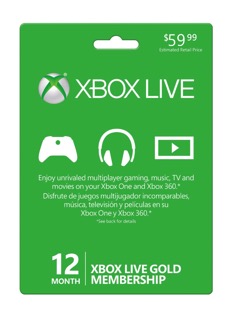
PopClip has a large library of exertions that can be added to the application to help you customize your menus with the extensions that fit you and your workflow best. PopClip has naturally shown up in a number of my screencasts and I have had people ask me about it all the time so I figured I’d do a screencast to show you what I am using.
As always thanks for all your support. If you have any questions or comments feel free to leave them below.
If you find these videos helpful please like, share and favorite them and as always please subscribe to see more of my content. You can also find me at www.toddolthoff.com or you can email me at todd@toddolthoff.com.
BusyContacts: My Favorite Contacts App
02/06/17 20:23 Filed in: Technology
As always thanks for the support. We hit over 20,000 subscribers yesterday and I am super excited to help you do more things with your Mac and iOS devices.
If you find this video helpful please subscribe, like, favorite and share it so others can find it on the internet.
Thanks again and have a great week!
Spark: My Favorite Mac Email Client
20/05/17 20:13 Filed in: Technology
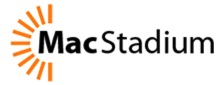
In this screencast I cover all of the features of Spark including setting up accounts, working with favorites and folders, adding signatures and swipe gestures to speed up your email processing, and a lot more.
If you have any questions or comments feel free to leave them below and if you find this video helpful please like, favorite, share and subscribe to the channel so others can find it.
As always, thanks for all your support!
Trickster: One of My Favorite Menubar Apps
12/05/17 20:12 Filed in: Technology
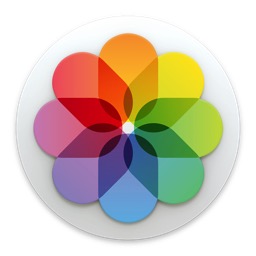
Trickster allows you to have quick access to your recently used documents, folders and applications and can also track certain folders and display items you define such as all pdf’s or jpeg’s. This increases productivity and saves time from searching to find specific files or folders you have been working on.
I hope you like this application as much as I do! As always thanks for watching and be sure to subscribe. I am looking to do a tutorial every Monday and Friday now to bring you best of technical Mac tutorials on things like macOS Server and then regular Mac and iOS applications. If you have any suggestions or your own favorite apps, be sure to leave a comment below.
If you find these videos helpful please subscribe and be sure to share these with your friends by liking, favoriting, or sharing.
Bartender 2: One of My Favorite Menubar Apps
05/05/17 20:46 Filed in: Technology
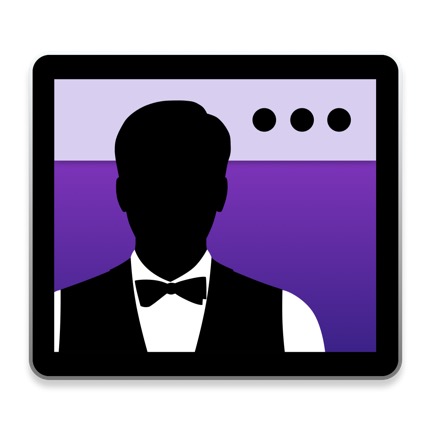
Bartender 2 is a unique menubar application that cleans up your menubar. It allows you to hide certain menubar applications until you need them. With a click or keyboard shortcut the Bartender menubar shows up and displays all your hidden menubar items giving your more room on your menubar which is especially needed for laptops or smaller screens the don’t allow as many menubar apps to be displayed. It also has a built in search for your menubar items and various ways to customize and organize your menubar applications.
I hope you like this application as much as I do! As always thanks for watching and be sure to subscribe. I am looking to do a tutorial every Monday and Friday now to bring you best of technical Mac tutorials on things like macOS Server and then regular Mac and iOS applications. If you have any suggestions or your own favorite apps, be sure to leave a comment below.
If you find these videos helpful please subscribe and be sure to share these with your friends by liking, favoriting, or sharing.
Thanks as always for all your support and for being an incredible Mac Community!
Fantastical 2 Part 2: Preferences & Menubar App
28/04/17 15:42 Filed in: Technology

As always thanks for you support! I will be continuing the server seres as well but wanted to put together some new content for those of you who have mastered Server from previous screencasts.
If you find the screencast helpful please like, favorite, share and subscribe to my channel so others can find it on the internet.
Fantastical 2 Part 1: Overview
24/04/17 15:39 Filed in: Technology

Fantastical 2 started out as an iOS app and then made it’s way over to the Mac. It uses natural language and then automatically parses it into a calendar event. It also has some great views of your calendar and some features that let you set up particular calendar sets for various environments. In part 1 I cover the overall interface, how to set up calendars and calendar sets, and how to add events to your calendars by using the keyboard and dictation. In part 2 I will cover some of the other preferences you can set and the menu bar application that comes built into Fantastical 2.
As always thanks for you support! I will be continuing the server seres as well but wanted to put together some new content for those of you who have mastered Server from previous screencasts.
If you find the screencast helpful please like, favorite, share and subscribe to my channel so others can find it on the internet.
Things Part 2: Workflows (My Favorite Task Management App
06/03/17 09:39 Filed in: Technology
I cover how to integrate things into the charing services and widgets on your Mac. I also show how to set up sync and use Things between your Mac and iOS devices including integrating Siri into your workflow.
As always thanks for you support! I will be continuing the server seres as well but wanted to put together some new content for those of you who have mastered Server from previous screencasts.
If you find the screencast helpful please like, favorite, share and subscribe to my channel so others can find it on the internet.
Things Part 1: My Favorite Task Management App
16/01/17 09:29 Filed in: Technology
Today I start with my favorite Task Management Application called Things by Cultured Code. Things is a simple and elegant task management solution that fits my workflow. It has just enough organization and features but not too many to get me caught up spending too much time setting up my task management system instead of actually getting things done. I will cover things in a multiple part series to show you how to use the app and see how it plays out in a real workflow.
As always thanks for you support! I will be continuing the server seres as well but wanted to put together some new content for those of you who have mastered Server from previous screencasts.
If you find the screencast helpful please like, favorite, share and subscribe to my channel so others can find it on the internet.

