MacOS
macOS Catalina Part 1: Preparing to Upgrade
26/10/19 15:16 Filed in: Technology
Comments
Smart Home Part 12: Harmony Bridge App
18/05/19 18:49 Filed in: Technology
One the application is running, you will see each Harmony Hub and all of your activities will show as switches instead of showing up as separate HomeKit devices. This then allows you to use your Harmony Hubs in your HomeKit automation and with Siri.
macOS Mojave Server Part 11: Profile Manager Preference Menu Items
10/05/19 17:03 Filed in: Technology
macOS Mojave Server Part 10: Profile Manager macOS Device Profiles
03/05/19 17:00 Filed in: Technology
macOS Mojave Server Part 9: Profile Manager iOS Device Profiles
26/04/19 16:59 Filed in: Technology
macOS Mojave Server Part 8: Profile Manager Users & Groups
19/04/19 16:57 Filed in: Technology
macOS Mojave Server Part 7: Profile Manager Overview
12/04/19 16:54 Filed in: Technology
In this screencast tutorial I do an overview of the Profile Manager Interface. I walk through each section and talk about it’s function and how it is used to manage your users and devices.
macOS Mojave Server Part 6: Profile Manager-Mac Device Enrollment
05/04/19 16:52 Filed in: Technology
In this screencast I cover how to enroll a macOS device into profile manager on macOS Mojave Server. I cover how to install the trust profile and the remote management profiles that add your Mac devices to profile manager so you can begin managing your Macs through the MDM interface.
macOS Mojave Server Part 5: Profile Manager-iOS Enrollment
30/03/19 16:49 Filed in: Technology
In this screencast tutorial I cover how to enroll your iOS devices into Profile Manager so you can begin to manage them through the MDM service. I cover how to install the trust profile and the remote management profiles to add your iOS devices to Profile Manager.
macOS Mojave Server Part 4: Remote Access Set Up
09/02/19 16:42 Filed in: Technology
In this screencast tutorial I cover how to set up your server for remote access. I walkthrough changing the hostname and setting up your DNS at your domain provider to point to your server so you can access the Profile Manager service remotely.
macOS Mojave Server Part 3: Profile Manager Set Up
09/12/18 16:41 Filed in: Technology
In a future screencast I will cover how to use Open Directory and when you might want to do that. I will also walk through the features of Profile Manager and how to use it to manage your own devices.
macOS Mojave Server Part 2: New Installation
02/12/18 16:38 Filed in: Technology
In future screencasts we will cover each of the features in depth so you can use and control your how home server.
macOS Mojave Part 2: Software Update & Screenshot
09/11/18 16:36 Filed in: Technology
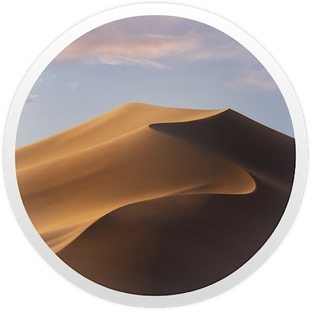
macOS Mojave Part 1: Finder & Desktop Updates
02/11/18 16:32 Filed in: Technology
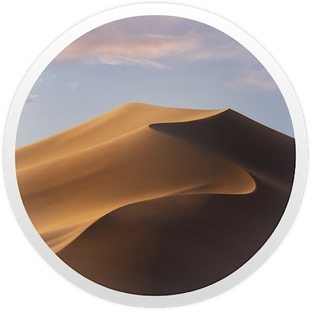
macOS Mojave Server Part 1: Upgrade Walk Thru
27/10/18 16:27 Filed in: Technology
For those of you already running server and wondering what will happen to your existing set up after you upgrade to Mojave, I am doing this walk thru so you can see ahead of time how Apple handles the transition. As you will see you will want to make sure you have a clone of your server if you want to try this but in the end you will move likely want to stay with your previous install as all of your services will stop working.
I will continue to look at other options for server software and will also walk through the Mojave version of server for those who want to use it in conjunction with other services to create the server package that is best for you.
macOS Server Replacement Part 2: VPN Enabler
24/06/18 11:08 Filed in: Technology
Smart Home Part 4: Logitech Harmony Hub Install & Set Up
12/03/18 13:53 Filed in: Technology

In this screencast I cover the installation and set up of the Harmony Hub to get you up and running with the device. In a future screencast I will cover how to integrate the harmony hub into your smart home set up.
As always thanks for you support. Please subscribe to get more of my content and like and favorite these videos so others can find them.
OwnCloud Part 1: Installation & Set Up
05/03/18 13:51 Filed in: Technology

I cover how to install and use an application called Docker (https://www.docker.com) to set up a virtual machine to run your OwnCloud Server inside. I also cover how to set up OwnCloud and get it launched and ready to configure.
If you find this content helpful please subscribe and hit that like button. Also if you have ideas for other shows or questions feel free to leave them below.
Smart Home Part 3: Apple HomePod Review
18/02/18 13:45 Filed in: Technology

The HomePod is Apple’s foray into the smart speaker market which has been dominated by Amazon’s Alexa and the Google Home. Where Apple is different is their attempt to selling the music side of the speaker first with voice assistant technology added in. This comes at a premium as the speaker comes at a $349 price tag and which is their only option while Echo and Google Home have a cheaper entry point. But once you listen to it you can hear that Apple has put a lot of tech into the HomePod. The other advantage is being able to use Siri with Homekit out of the box is a huge plus and is of particular interest to our topic of looking at smart home technology to help us control our smart home devices.
In this screencast we will walk through he unboxing, set up and testing of the HomePod to see if it fits in your own Smart Home set up.
As always thanks for your support. If like my screencasts please like, favorite and share them with others. As always thanks for all your support.
macOS Server WebDAV Replacement
10/02/18 13:39 Filed in: Technology
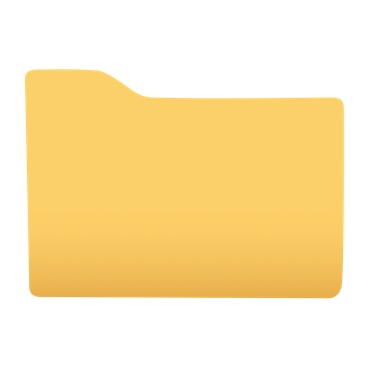
In this screencast I cover an application that takes care of an issue users of the current version of macOS Server have been having and that is connecting to their WebDAV Shares. Apple deprecated the service in the most recent release and it has caused some issues for many people. I found a great application that takes care of all the headaches of configuring the server and that is WebDAVNav Server by Schimera Pty Ltd.
In this screencast I cover how to set the server up, how to connect to it on your local network and remotely using Safari and Documents by Readdle Software. They also have a WebDAV Nav+ App which let’s you browse your shares as well on iOS devices.
As always thanks for your support. Please subscribe like and share so others can find these screencasts.
High Sierra Server Part 11: Network Configuration: Non Apple Routers
19/01/18 14:11 Filed in: Technology
High Sierra Server Part 10: Network Configuration-Apple Routers
14/01/18 14:08 Filed in: Technology
High Sierra Server Part 9: Clean Install
06/01/18 14:06 Filed in: Technology
macOS Server: The Future of Apple's Server Product
29/01/18 13:56 Filed in: Technology
-Calendar
-Contacts
-Messages
-VPN
-Websites
-Wiki
-DHCP
-DNS
-NetInstall
They did provide potential replacements for each service in their support article which means that more and more of our server builds seem to be moving towards SaaS or software as a service types of solutions instead of one nicely bundled software package.
In this screencast I walk through those changes with some thoughts on timing and some things you can do now to protect yourself from having your server go obsolete before you want it to in spring of this year. I also talk about the fact that I will be doing screencasts on the options you have going forward to help you make the transition.
It is a sad day for those of us who have loved the server interface and all that it had to offer but it is also an opportunity to learn new things and new ways of running server services on our Macs.
As always I will be here to help as best I can and will continue bringing your screencasts to help you learn to do more things with your Mac including server replacements, more on smart home set ups, and Apple software and hardware tutorials and reviews.
Thanks for all your support! I love exploring new software for Macs and this presents another great opportunity to grow!
High Sierra & Server 5.4 Part 8: New Home Folder Set Up
01/12/17 10:32 Filed in: Technology
Apple has moved the setting up of home folders into the server app in the Users tab. I walk through how to choose where to set up a home folder, how to set that home folder up, and how to select it to create the network home folder on your server.
As always thanks for watching! I hope these screencasts are helping you in your own server set up and if you find this video helpful please like, favorite and share it with others. Thanks for all your support!
High Sierra & Server 5.4 Part 7: Access Shares Remotely on iOS with VPN
17/11/17 10:31 Filed in: Technology
In this screencast I show you how to set up VPN on your iOS device and use that to appear as if you are on your local network. This then will allow access to your file shares using an application like Documents by Readdle on the go.
If you find this screencast helpful, please subscribe, like, and add it as a favorite so others can find it. Thanks for all your support.
High Sierra & Server 5.4 Part 6: FTP Replacemet with SFTP
11/11/17 10:29 Filed in: Technology
In this screencast I cover how to set up SFTP which stands for Secure File Transfer Protocol which allows for FTP transfers over the SSH protocol which is more secure as it encrypts your data instead of sending it in the open. I cover the set up and how to add and retrieve files from your web server using the Terminal and Transmit or other FTP type applications.
As always thanks for your support. If you found the video helpful please subscribe and hit the like button below. Hope you have a great week!
High Sierra & Server 5.4 Part 5: WebDAV Set Up
05/11/17 10:27 Filed in: Technology
In this screencast I walk through how to use the command line wfsctl command to set up and manage WedDAV on your server. I also walk through each of the options available to manage it and show you how to connect to your shares via WebDAV on an iOS device.
As always thanks for your support. Please Subscribe, like and favorite this video to help others find it on the internet.
High Sierra & Serve 5.4 Part 4: File Sharing New Location
27/10/17 10:26 Filed in: Technology
Luckily they did include the more advanced features of file sharing like ACL’s in the Server App itself. I will cover all of the changes to the file sharing service and a work flow for setting up your file shares in System Preferences and managing your permissions in the Server App.
As always thanks for your support! If you could subscribe, like and favorite this video it would help a lot!
High Sierra & Server 5.4 Part 3: Caching Server New Location
13/10/17 10:21 Filed in: Technology
I cover how to set up the caching service and all of the features included. There is also a hidden advanced options menu that I show you how to access and cover each of the items included in that hidden menu.
As always thanks for your support! Please like and subscribe to the channel for updates on future screencasts.
High Sierra & Server 5.4 Part 2: Time Machine New Location
06/10/17 14:25 Filed in: Technology
The benefits of having Server for doing network Time Machine back ups has now moved out of the server and into the Mac itself. This solves a problem created Apple getting out of the router business which means that Time Capsules will not be developed anymore which leaves network back ups from Apple in the cold as far as Time Machine goes. By moving the service to system preferences so every Mac gets access to it, allows them to keep that part of the service and move out of the router business.
High Sierra Server Part 1: Server Upgrade
29/09/17 14:23 Filed in: Technology
A word of caution! There are some significant changes to the server app with previous features being moved out of the server app to other places which means we don’t know how they function yet and how smooth a transition it will be during the upgrade. I would hold off on upgrading until I have had a chance to walk thru those features so you have a choice as to how you want to proceed with your own server.
macOS High Sierra Part 2: Upgrad Prep & Walk Thru
26/09/17 14:20 Filed in: Technology
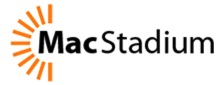
This upgrade does add the Apple APFS File system which is automatically upgraded on all SSD only Macs but is not added to Fusion drive or regular Hard Drive set ups.
Also if you are running macOS Server you will want to hold off on the upgrade until you see the upgrade screencast I will do showing you the changes so you can decide if the upgrade is for you.
macOS High Sierra Part 1: Safari, Notes, & Mail
15/09/17 14:07 Filed in: Technology
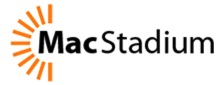
In this screencast I look specifically at Safari, Notes, and Mail and some of the changes you can expect in each. Each of these applications have little touches done to them that remove some of the friction experienced in previous versions. Because it is a refinement, those features are not always obvious so I hope to show you what those changes look like so you can start using them right away on launch day.
File Manager Showdown Part 3: Pathfinder 7
08/09/17 14:00 Filed in: Technology
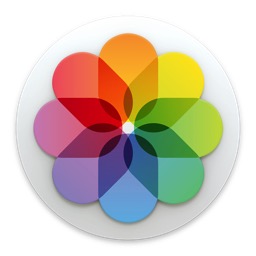
Pathfinder 7 includes so many features that I tried to give as much of an overview as I could but I know there are still features I didn’t have time to cover. The screencast gives you a great idea if Pathfinder is for you and covers the major features that make it unique in this space.
File Manager Showdown Part 2: Forklift 3
01/09/17 18:01 Filed in: Technology
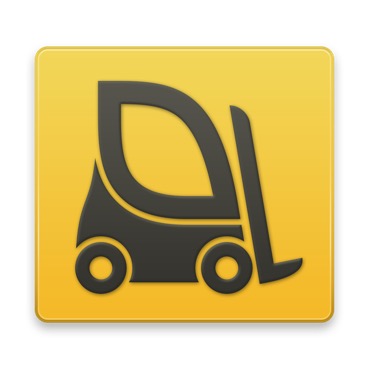
I will be looking at other file management software packages in this series to help you determine which one is right for you.
Thanks in advance for the support. Please subscribe, like, favorite and share these screencasts as they help others find them on the internet and help me know that you are enjoying them and want me to continue producing them.
File Manager Showdown Part 1: Transmit 5
25/08/17 18:00 Filed in: Technology

Transmit 5 by Panic (https://panic.com/transmit/) is a very well designed and pretty file transfer application. It has everything you could want in a file transfer application including support for all of the major protocols and web services and features like file syncing, sync browsing, droplets for quick uploading, and many more. In this overview there are some features I wasn’t able to cover but we get most of basics down in this screencast.
Transmit does have an iOS application that syncs up with the desktop app making it seamless experience between the two. In fact of the applications we will review, Transmit is the only one with an iOS counterpart.
I will be looking at other file management software packages in this series to help you determine which one is right for you.
Thanks in advance for the support. Please subscribe, like, favorite and share these screencasts as they help others find them on the internet and help me know that you are enjoying them and want me to continue producing them.
Plotagraph+ Photo Animator
14/08/17 17:59 Filed in: Technology

As always thanks for watching. Please subscribe and like, favorite and share this video if you found it helpful.
Thanks as always for your support!
macOS Sierra Server Part 35: Creating Custom NetRestore Images
07/08/17 17:59 Filed in: Technology
As special thanks to Jeffrey Battersby who has a great series on NetInstall over on Macworld (http://www.macworld.com/article/3073565/macs/how-to-master-the-netinstall-service.html)
As always thanks for watching! Please subscribe if you find the content helpful as it does help with people finding these screencasts and for me making more. Also, please like, favorite, and share these videos to get them out to others who might need them.
Thanks for your support and have a great week!
macOS Sierra Server Part 34: Creating Custom Packages for NetRestore
01/08/17 12:10 Filed in: Technology
I walk through how to use these applications to set up custom packages that we will use in the next screencast to create the image we want to use for our netRestore service.
macOS Server Part 33: NetInstall
25/07/17 22:02 Filed in: Technology
If you would like me to consult with you in setting up your server I can do that remotely. Just email me at todd@toddolthoff.com.
If you find this tutorial helpful please subscribe, like, favorite and share it so others can find it on the internet. If you have any questions or comments feel free to leave them below and I'll do my best to get back to you.
Ulysses: My Favorite Writing App for Mac
21/07/17 21:58 Filed in: Technology

Ulysses is a markdown text editor that is a one stop shop for all of your writing needs. It includes simple to use writing tools that include clickable mark down prompts, an organizational library to keep all of your writing in one place, live preview of your markdown, various writing styles and an export feature making it easy to get your text into whatever format you need from plain text to html to epub. Check out this screencast and you will see why it is one of my favorite writing tools!
As always thanks for watching. If you find this video helpful please like, favorite, share and subscribe to help get the word out to others who may benefit from this walkthrough.
As always thanks for your support!
macOS Sierra Server Part 32: DHCP
17/07/17 21:57 Filed in: Technology
If you would like me to consult with you in setting up your server I can do that remotely. Just email me at todd@toddolthoff.com.
If you find this tutorial helpful please subscribe, like, favorite and share it so others can find it on the internet. If you have any questions or comments feel free to leave them below and I'll do my best to get back to you.
macOS Sierra Server Part 31: FTP
26/06/17 21:55 Filed in: Technology
As always thanks for watching! If you have any questions or comments feel free to leave them below and I’ll do my best to get back to you.
If you would like me to consult with you in setting up your server I can do that remotely. Just email me at todd@toddolthoff.com.
If you found this screencast helpful please like, favorite and share it so others can find it on the internet. Thanks so much for all of your support
iStat Menus: My Favorite Mac Hardware Monitoring App
23/06/17 21:47 Filed in: Technology
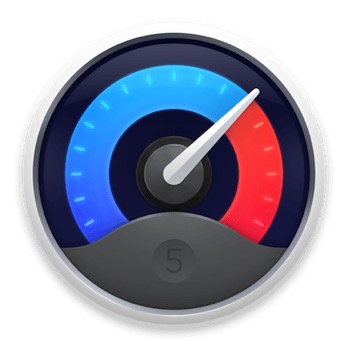
This application includes the ability to Monitor your CPU & GPU, Monitor your Mac’s Memory, Monitor your Mac’s Drives, Monitor the Network access of your Mac, Monitor your Mac’s sensors, Monitor your Mac’s battery, & Other Menu customizations.
This really is a great application and one I use on a regular basis.
As always thanks for watching and for your support. If you like this video please like, favorite, or share it with others. Also please subscribe to keep up on my latest video tutorials.
macOS Sierra Server Part 30: Wiki
19/06/17 21:45 Filed in: Technology
As always thanks for watching! If you have any questions or comments feel free to leave them below and I’ll do my best to get back to you.
If you would like me to consult with you in setting up your server I can do that remotely. Just email me at todd@toddolthoff.com.
If you found this screencast helpful please like, favorite and share it so others can find it on the internet. Thanks so much for all of your support
PopClip: One of My Favorite Menubar Apps
16/06/17 21:42 Filed in: Technology
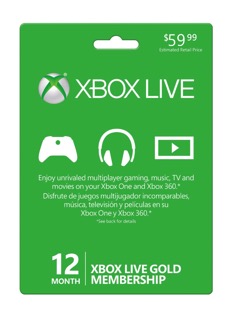
PopClip has a large library of exertions that can be added to the application to help you customize your menus with the extensions that fit you and your workflow best. PopClip has naturally shown up in a number of my screencasts and I have had people ask me about it all the time so I figured I’d do a screencast to show you what I am using.
As always thanks for all your support. If you have any questions or comments feel free to leave them below.
If you find these videos helpful please like, share and favorite them and as always please subscribe to see more of my content. You can also find me at www.toddolthoff.com or you can email me at todd@toddolthoff.com.
macOS Sierra Server Part 29: Websites
12/06/17 21:40 Filed in: Technology
As always thanks for watching! If you have any questions or comments feel free to leave them below and I’ll do my best to get back to you.
If you would like me to consult with you in setting up your server I can do that remotely. Just email me at todd@toddolthoff.com.
If you found this screencast helpful please like, favorite and share it so others can find it on the internet. Thanks so much for all of your support
macOS Sierra Server Part 28: Software Update
05/06/17 21:38 Filed in: Technology
In this screencast I cover how to set up and run the Software Update Service from your Server including downloading and enabling updates for your Macs that come from your server instead of Apple’s servers.
As always thanks for your support. If you find these videos helpful please subscribe, like, favorite and share them so others can find them on the internet.
Thanks again and have a great week!
BusyContacts: My Favorite Contacts App
02/06/17 20:23 Filed in: Technology
As always thanks for the support. We hit over 20,000 subscribers yesterday and I am super excited to help you do more things with your Mac and iOS devices.
If you find this video helpful please subscribe, like, favorite and share it so others can find it on the internet.
Thanks again and have a great week!
Spark: My Favorite Mac Email Client
20/05/17 20:13 Filed in: Technology
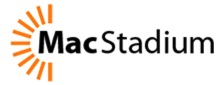
In this screencast I cover all of the features of Spark including setting up accounts, working with favorites and folders, adding signatures and swipe gestures to speed up your email processing, and a lot more.
If you have any questions or comments feel free to leave them below and if you find this video helpful please like, favorite, share and subscribe to the channel so others can find it.
As always, thanks for all your support!
Trickster: One of My Favorite Menubar Apps
12/05/17 20:12 Filed in: Technology
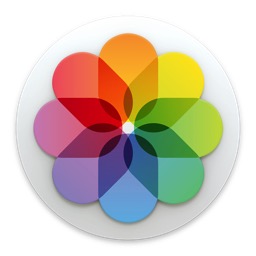
Trickster allows you to have quick access to your recently used documents, folders and applications and can also track certain folders and display items you define such as all pdf’s or jpeg’s. This increases productivity and saves time from searching to find specific files or folders you have been working on.
I hope you like this application as much as I do! As always thanks for watching and be sure to subscribe. I am looking to do a tutorial every Monday and Friday now to bring you best of technical Mac tutorials on things like macOS Server and then regular Mac and iOS applications. If you have any suggestions or your own favorite apps, be sure to leave a comment below.
If you find these videos helpful please subscribe and be sure to share these with your friends by liking, favoriting, or sharing.
macOS Sierra Server Part 27: Profile Manager Devices & Groups
29/05/17 20:10 Filed in: Technology
As always thanks for watching! If you have any questions or comments feel free to leave them below and I’ll do my best to get back to you.
If you would like me to consult with you in setting up your server I can do that remotely. Just email me at todd@toddolthoff.com.
If you found this screencast helpful please like, favorite and share it so others can find it on the internet. Thanks so much for all of your support
macOS Sierra Server Part 26: Profile Manager Users & Groups
22/05/17 20:47 Filed in: Technology
As always thanks for watching! If you have any questions or comments feel free to leave them below and I’ll do my best to get back to you.
If you would like me to consult with you in setting up your server I can do that remotely. Just email me at todd@toddolthoff.com.
If you found this screencast helpful please like, favorite and share it so others can find it on the internet. Thanks so much for all of your support
Bartender 2: One of My Favorite Menubar Apps
05/05/17 20:46 Filed in: Technology
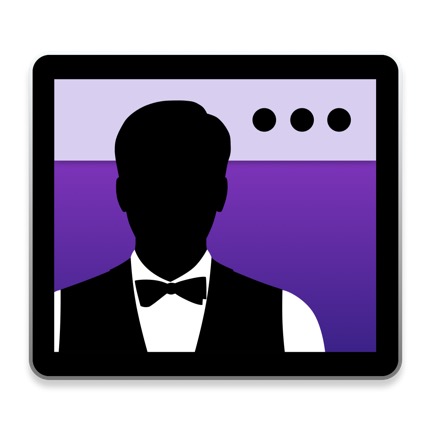
Bartender 2 is a unique menubar application that cleans up your menubar. It allows you to hide certain menubar applications until you need them. With a click or keyboard shortcut the Bartender menubar shows up and displays all your hidden menubar items giving your more room on your menubar which is especially needed for laptops or smaller screens the don’t allow as many menubar apps to be displayed. It also has a built in search for your menubar items and various ways to customize and organize your menubar applications.
I hope you like this application as much as I do! As always thanks for watching and be sure to subscribe. I am looking to do a tutorial every Monday and Friday now to bring you best of technical Mac tutorials on things like macOS Server and then regular Mac and iOS applications. If you have any suggestions or your own favorite apps, be sure to leave a comment below.
If you find these videos helpful please subscribe and be sure to share these with your friends by liking, favoriting, or sharing.
Thanks as always for all your support and for being an incredible Mac Community!
macOS Sierra Server Part 25: Profile Manager Overview
15/05/17 20:41 Filed in: Technology
As always thanks for watching! If you have any questions or comments feel free to leave them below and I’ll do my best to get back to you.
If you would like me to consult with you in setting up your server I can do that remotely. Just email me at todd@toddolthoff.com.
If you found this screencast helpful please like, favorite and share it so others can find it on the internet. Thanks so much for all of your support
macOS Sierra Server Part 24: Profile Manager iOS Enrollment
08/05/17 15:44 Filed in: Technology
I cover how to install the certificates including the order of installation and what you can do with your iOS Device from the my devices portal.
As always thanks for watching! If you have any questions or comments feel free to leave them below and I’ll do my best to get back to you.
If you would like personal help in setting up your server, feel free to contact me at todd@toddolthoff.com.
If you find these tutorials helpful please like, favorite and/or share them so others can find them.
Fantastical 2 Part 2: Preferences & Menubar App
28/04/17 15:42 Filed in: Technology

As always thanks for you support! I will be continuing the server seres as well but wanted to put together some new content for those of you who have mastered Server from previous screencasts.
If you find the screencast helpful please like, favorite, share and subscribe to my channel so others can find it on the internet.
Fantastical 2 Part 1: Overview
24/04/17 15:39 Filed in: Technology

Fantastical 2 started out as an iOS app and then made it’s way over to the Mac. It uses natural language and then automatically parses it into a calendar event. It also has some great views of your calendar and some features that let you set up particular calendar sets for various environments. In part 1 I cover the overall interface, how to set up calendars and calendar sets, and how to add events to your calendars by using the keyboard and dictation. In part 2 I will cover some of the other preferences you can set and the menu bar application that comes built into Fantastical 2.
As always thanks for you support! I will be continuing the server seres as well but wanted to put together some new content for those of you who have mastered Server from previous screencasts.
If you find the screencast helpful please like, favorite, share and subscribe to my channel so others can find it on the internet.
macOS Sierra Server Part 23: Profile Manager Mac Enrollment
01/05/17 15:35 Filed in: Technology
As always thanks for watching! If you have any questions or comments feel free to leave them below and I’ll do my best to get back to you.
If you would like personal help in setting up your server, feel free to contact me at todd@toddolthoff.com.
If you find these tutorials helpful please like, favorite and/or share them so others can find them.
macOS Sierra Server Part 22: Profile Manager Set Up
17/04/17 10:25 Filed in: Technology
As always thanks for watching. If you found this video helpful please like, favorite and share it with others.
If you have any questions feel free to leave them below.
macOS Sierra Server Part 21: Mail
10/04/17 10:21 Filed in: Technology
If you find this tutorial helpful please subscribe, like, favorite and share it so others can find it on the internet. If you have any questions or comments feel free to leave them below and I'll do my best to get back to you.
Thanks for watching!
macOS Sierra Server Part 20: Messages
03/04/17 10:20 Filed in: Technology
As always, thanks for watching! If you enjoyed the tutorial please like, favorite and share its others can find it.
macOS Sierra Server Part 19: Calendars
27/03/17 10:19 Filed in: Technology
As always thanks for watching. If you have any questions feel free to leave them below.
If you found this screencast helpful, please like, favorite and share it so others can find it on the internet. Thanks for all your support
macOS Sierra Server Part 18: Contacts
20/03/17 10:16 Filed in: Technology
As always thanks for your support. If you have any questions feel free to leave them below and I'll do my best to answer your questions.
If you find this tutorial helpful, please like, favorite or share this tutorials so others on the internet can find it. Thanks for all your support
MacOS Sierra Server Part 17: Caching Server
13/03/17 09:41 Filed in: Technology
If you find this tutorial helpful please like, favorite and share it so others can find it on the internet. If you have any questions or comments feel free to leave them below and I'll do my best to get back to you.
Thanks for watching!
Things Part 2: Workflows (My Favorite Task Management App
06/03/17 09:39 Filed in: Technology
I cover how to integrate things into the charing services and widgets on your Mac. I also show how to set up sync and use Things between your Mac and iOS devices including integrating Siri into your workflow.
As always thanks for you support! I will be continuing the server seres as well but wanted to put together some new content for those of you who have mastered Server from previous screencasts.
If you find the screencast helpful please like, favorite, share and subscribe to my channel so others can find it on the internet.
MacOS Sierra Server Part 16: VPN
27/02/17 09:37 Filed in: Technology
If you find this tutorial helpful, please like, favorite and share it so others can find it on the internet.
If you have any questions, feel free to leave a comment and I'll do my best to help you. Thanks for all your comments and support!
MacOS Sierra Server Part 15: Time Machine
20/02/17 09:36 Filed in: Technology
As always thanks for watching! If find these tutorials helpful please like, favorite, and share them so others on the internet can find them.
MacOS Sierra Server Part 14: Connect to File Shares-iOS
13/02/17 09:35 Filed in: Technology
As always thanks for watching! If find these tutorials helpful please like, favorite, and share them so others on the internet can find them.
MacOS Sierra Server Part 13: Connect to File Shares-Mac
06/02/17 09:33 Filed in: Technology
Sorry for the delay in getting a show out last week. I had my licensing exams this past week which I had to study for and got behind (I did pass though so yay for that!).
As always thanks for watching! If find these tutorials helpful please like, favorite, and share them so others on the internet can find them.
MacOS Sierra Server Part 12: File Sharing Permissions
23/01/17 09:32 Filed in: Technology
As always thanks for watching. If you have any questions feel free to leave them below and I'll do my best to answer them.
If you found this screencast helpful, please like, favorite, and share it so others on the internet can find it. Thanks for all your support
Things Part 1: My Favorite Task Management App
16/01/17 09:29 Filed in: Technology
Today I start with my favorite Task Management Application called Things by Cultured Code. Things is a simple and elegant task management solution that fits my workflow. It has just enough organization and features but not too many to get me caught up spending too much time setting up my task management system instead of actually getting things done. I will cover things in a multiple part series to show you how to use the app and see how it plays out in a real workflow.
As always thanks for you support! I will be continuing the server seres as well but wanted to put together some new content for those of you who have mastered Server from previous screencasts.
If you find the screencast helpful please like, favorite, share and subscribe to my channel so others can find it on the internet.
MacOS Sierra Server Part 11: File Sharing
09/01/17 09:26 Filed in: Technology
As always thanks for watching. If you have any questions feel free to leave them below and I'll do my best to answer them.
If you found this screencast helpful, please like, favorite, and share it so others on the internet can find it. Thanks for all your support
MacOS Sierra Server Part 10: Bind Clients to the Server
26/12/16 15:32 Filed in: Technology
As always thanks for watching! If find these tutorials helpful please like, favorite, and share them so others on the internet can find them.
MacOS Sierra Server Part 9: Users & Groups
12/12/16 15:30 Filed in: Technology
As always thanks for watching! If find these tutorials helpful please like, favorite, and share them so others on the internet can find them.
MacOS Sierra Server Part 8: SSL Certificates
05/12/16 15:21 Filed in: Technology
As always thanks for watching. If you find this tutorial helpful please like, favorite, and share it so others can find it on the internet. Feel free to leave a comment if you have any questions and I'll do my best to answer it.
MacOS Sierra Server Part 7: Open Directory
28/11/16 11:02 Filed in: Technology
As always thanks for watching. If you find this tutorial helpful please like, favorite, and share it so others can find it on the internet. Feel free to leave a comment if you have any questions and I'll do my best to answer it.
MacOS Sierra Server Part 6: DNS
21/11/16 10:37 Filed in: Technology
As always thanks for watching! Please be sure to subscribe, like, share, and favorite this screencast if you found it helpful so others can find it as well!
MacOS Sierra Server Part 5: Port Forwarding
14/11/16 10:32 Filed in: Technology
As always thanks for all of your support! If you find this tutorial helpful please subscribe, like, favorite and share it so others can find it on the internet. If you have any questions or comments feel free to leave them below and I'll do my best to get back to you.
MacOS Sierra Server Part 4: Network Configuration
07/11/16 10:29 Filed in: Technology
As always thanks for all of your support! If you find this tutorial helpful please subscribe, like, favorite and share it so others can find it on the internet. If you have any questions or comments feel free to leave them below and I'll do my best to get back to you.
MacOS Sierra Server Part 3: Server Install & Initial Set Up
31/10/16 21:38 Filed in: Technology
As always thanks for your support. If you find this video helpful please subscribe, like, favorite, and share it so others on the internet can find it.
MacOS Sierra Server Part 2: Complete Server Uninstall
24/10/16 21:34 Filed in: Technology
As always thanks for watching and for all of your support. If you find this video helpful please like, favorite and share it with others.
Also, subscribe to my channel as I will put weekly content out including some upcoming series on my favorite apps!
MacOS Sierra Part 3: Clean Install macOS
10/10/16 11:24 Filed in: Technology

If you have any questions feel free to leave a comment below.
If you find these videos helpful please subscribe, like, favorite and share them so others can find them on the internet.
Thanks for all your support!
MacOS Sierra Part 2: Cloud & Document Sync
03/10/16 11:23 Filed in: Technology

I did encounter some delays in uploading and had to restart my Mac several times to get the process to finish the original sync. So if you find it is not finishing with cloud icons next to your files and it saying it has to upload more files, then try a restart and see if that helps.
As always thanks for watching. If you have any comments or questions feel free to leave a comment below. Also please Like, favorite, share and subscribe so others can find this video on the internet.
Have a great week!
MacOS Server 5 Part 1: Server Upgrade
26/09/16 11:21 Filed in: Technology
As always thanks for watching! If you find this video helpful please subscribe, like, favorite and share it so others can find it on the internet.
MacOS Sierra Part 1: Upgrade Walk Through
20/09/16 11:20 Filed in: Technology

As always thanks for watching. Be sure to subscribe, like, favorite and share this view so others can find it on the internet.
Mac Productivity Part 2: Yoink 3
06/09/16 11:14 Filed in: Technology
In this screencast tutorial I pick up a series I started over a year ago on Mac Productivity. This week I cover an application that improves on moving files around your Mac called Yoink. Yoink is a menubar application that allows you to have a holding place for the files you want to move so you can get to the place you want them to be and then easily move them into place. It also has other automated actions that make it a joy to work with.
As always thanks for watching! If you found this video helpful please like, favorite, share, and subscribe so others can find it on the internet.
Also if you need help setting up your own Mac or Mac Server feel free to email me at todd@toddolthoff.com.
Thanks as always for all your support!
As always thanks for watching! If you found this video helpful please like, favorite, share, and subscribe so others can find it on the internet.
Also if you need help setting up your own Mac or Mac Server feel free to email me at todd@toddolthoff.com.
Thanks as always for all your support!

